Most of the information on this page is from the BeOS website in the BeOS 4.5 era. Some additional support may have been added between that time an 5.0.3, and some other hardware (such as upgrade cards) may work, but wasn’t officially supported. I have added a small amount of additional information where I have some personal experience.
Archive.org have a BeOS 5 era snapshot regarding PowerPC system requirements, but it has not been fully updated from the BeOS 4.5 page and contains multiple references to 4.5 in place of 5. It can be found here.
BeOS has excellent support for multi-processor computers, and is a must for anyone running a multi-processor PowerPC 604 based mac such as the 9500/180MP, 9600/200MP or multi-processor clones.
If you’re fortunate enough to have an original BeBox, that’s a great start. For the rest of us, the following Apple Macintosh and Macintosh Clones are available…
Fully Compatible Macs
Apple
- Power Macintosh 7500 (Only with a processor upgrade to 604).
- Power Macintosh 7600
- Power Macintosh 7300
- Power Macintosh 8500
- Power Macintosh 8600 that shipped with a processor up to a maximum of 233MHz.
- Power Macintosh 9600 that shipped with a processor up to a maximum of 233MHz.
- Performa 5400 (probably)
- Performa 6400
Power Computing
- PowerTower Pro MP
- PowerTower Pro
- PowerTower “e”
- PowerTower
- PowerCenter Pro
- PowerCenter
- PowerBase
- PowerWave
Motorola
- StarMax 3000
- StarMax 4000
- StarMax 5000
SuperMac / UMAX
- S900
- J700
- C600
- C500
DayStar
- Genesis MP Dual
Partially Compatible Macs
- Power Macintosh 5500 (1)
- Performa 6360 (1)
- Power Macintosh 6500 (1)
- The TAM (Twentieth Anniversary Macintosh) (1)
- Genesis MP Quad – older machines supported, newer machines are not
- Power Macintosh 8600/250 and faster (2)
(1) These machines appear to have sound issues. There is a fix… possibly detailed here.
(2) Just today (3rd April 2024) I discovered the following FAQ on the old Be website :
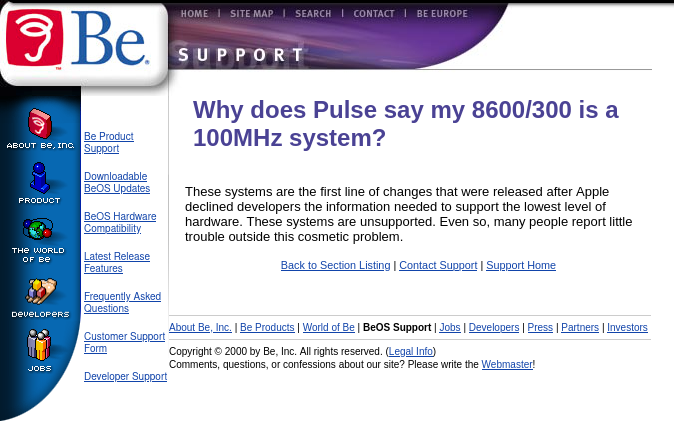
It seems that it may actually be possible to run BeOS on Kansas based machines! I will need to test this, and also confirm if it is possible on the Kansas based 9600 as well. I have a 250 and a 350MHz 604ev to test this with, and will report back in the near future.
Update – the 68kmla user lolo799 shared a collection of newsgroup threads from the late 90s discussing compatibility with Kansas 8600s and 9600s. Apparently as long as you manually install _OS_Chooser and the BeOS Launcher program by dragging them from the CD, you can then boot from the BeOS installer CD and everything goes as usual. The only thing that doesn’t work is the Mac side installer.
A quick note on why I think the CPU speed reporting issue occurs :
I suspect that BeOS misreports the processor speed because there is an additional intermediate speed “CPU bus” on the processor card in Kansas machines. Using an 8600/300 as an example, the logic board has a 50MHz bus speed, then there is a 100MHz processor bus on the processor card (this is what Pulse is reporting in BeOS), and then the 604ev Chip runs at a 3x multiple of the 100MHz processor bus. On older Tsunami based machines, the 50MHz bus continued onto the processor card and the CPU ran at a multiple of this, so an 8600/200 would have a 200MHz processor, running at 4x the 50MHz bus.
Show-Stoppers
BeOS will not install on Macs that have…
- NuBus slots.
- A PowerPC 601 processor or earlier processor.
- Shipped with a G3 or later processor.
- Have *too much* RAM (I forget how too much is, but keep it at about 128MB. If I remember correctly, 256MB does not work, but I can’t remember where the threshold for issues is. My personal machine has about 136MB of RAM and works fine).
- Have a newer OS than Mac OS 8.1 for starting booting. Personally I recommend using 7.6.1.
8600 or 9600 macs that shipped with a 250MHz or faster processor (a 604ev).
Many PCI cards will not have drivers, so it is best to use onboard interfaces such as SCSI.
Processor Upgrades
BeOS allegedly requires a 603 family or 604 family processor to install. I haven’t tested this by trying to install with a G3 upgrade, so I’m not taking this as a certainty, but am warning that if you are having issues installing, it might be worth switching back to a 603 or 604 processor during installation.
Once BeOS is installed, it works happily with at least some G3 and G4 upgrade cards. I have tested a Tsunami based Power Macintosh 9600 with a Buffalo 466MHz G3, a PowerLogix PowerForce 350MHz G4, and a Sonnet Crescendo PCI 400MHz G4, each from a different manufacturer and each worked absolutely perfectly! I tried with a Sonnet 800MHz 7455 G4 upgrade, and BeOS didn’t boot, but I need to do some more investigation before I decide whether it is possible to use later model G4 processors or not.
Interestingly, BeOS correctly names (PowerPC 750) and states the speed of my G3 upgrade, with the 400MHz G4 installed, the reported speed is incorrect, and Pulse just says “PowerPC Unknown”. Additionally, instead of showing the Be logo at startup, when the 400MHz Sonnet G4 is installed, the logo is not displayed and you just get a grey screen until the desktop starts to load. I understand that the logo does not display on x86 BeOS machines, but I’m not sure if this is the exact same behaviour as I’ve never booted BeOS on a PC.
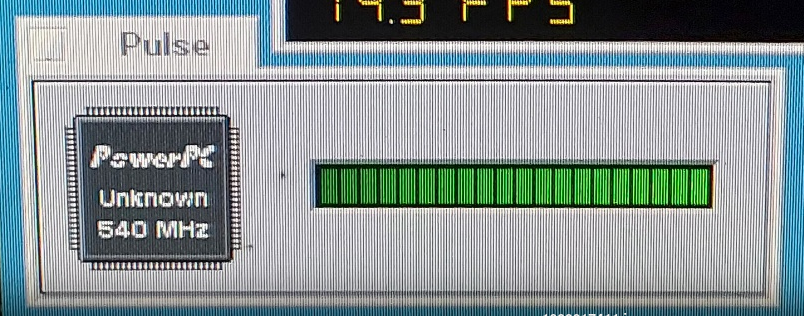
While booting with a processor card installed is enough to see it working with systems where the main processor comes on a processor card (such as the 9600), it is possible that the cache will not be fully set up and that speculative addressing may need configuration. This will reduce performance and stability. The simplest solution to this is to ensure that the System Extension for your upgrade loads before the BeOS boot loader. This is a little tricky, but can be achieved by, for example, renaming the Sonnet extension to have three spaces at the start of its name, renaming “_OS_Chooser” to have two spaces at the start of its name, and then using ResEdit to change the File Type of “_OS_Chooser” to be “INIT”.
Alternatively, you could just launch BeOS from within Mac OS, after the processor upgrade has already being initialised during Mac OS boot.
L2 Type Upgrades
When using an “L2” type processor upgrade, you must ensure that the System Extension for your upgrade loads before the BeOS bootloader, or that you launch BeOS from the Mac OS desktop having booted with the Extension installed. This is because the computer initially boots from the soldered / stock processor until the Extension loads, at which it switches to the upgrade. If BeOS loads before the Extension, the computer will never switch to the processor on the L2 upgrade card.
Video Hardware for BeOS on Macs
BeOS only “fully” supports a limited number of video cards. Most Mac video cards will work slowly with the OS, but only the following provide “fast” graphics.
- ixMicro TwinTurbo family cards. This likely excludes the later ix3D based cards, but seems to include the 2MB, 4MB and 8MB cards. *
- ATi Mach64 based cards. This might not include all such cards, but certainly the Xclaim GA. *
- Matrox Millennium cards. *
- Matrox Millennium II cards. Note – a single report of sound not working with this card.
- Built in Macintosh Graphics. Don’t underestimate this option, especially if you max out the VRAM.
I have personally tested at least one example of each configuration marked with an asterisk (*) in my 9600. I have settled on an 8MB ixMicro TwinTurbo because it supports 1280×1024 at millions of colours.
Video Hardware for BeOS on BeBoxes
BeOS only “fully” supports a limited number of video cards.
- Some Cirrus Chipsets
- Some S3 Chipsets
- Some ATi Chipsets, although information on be.com regarding this is contradictory.
Please find a summary of BeBox graphics card compatibility (from be.com) here.