Using Smart Move on a Modern Computer
This page is a DRAFT as I do not currently have the correct hardware to fully test and debug the process. Feedback welcome, but do not rely on this being correct!
The Economatics Smart Box serial interface boxes used to come with a program called “Smart Move”. The software appears to have been available for a number of platforms (BBC Micro, RISCOS, MacOS and DOS), but I have only seen copies of the DOS software while searching. The software appears to load machine code directly into the memory of the Smart Box rather than sending serial commands. This is interesting as it goes some way to overcoming the speed limitations of the 9600 baud serial connection.
The following details my experiments in trying to get the DOS version of Smart Move running on a modern Linux computer, although most of the detail should also be applicable to other modern OSes. Note that the original DOS software will no longer natively run on Windows.
Step 1 – Get DOSBox
On Linux, DOSBox is installed from you packet manager of choice. If you’re using a Debian / Ubuntu style setup, you can just type “sudo apt install dosbox” at the command line.
Step 2 – Finding the Serial Port
If you don’t have a built in serial port (not many people do these days), you’ll need a USB to RS232 adapter. There are really cheap ones available, but just to warn you – I’ve been through two of the cheap ones that have a silver cable and blue plugs. I’d advise spending double the money and getting something that will last. I have one of these, which seems to be marginally better made.
On Linux, run the command “ls /dev/tty*” – this will list all available terminals (including serial ports). Now plug in your USB adapter, and run the same command again… an extra file should have appeared. This is your serial port. In my case, it is called “/dev/ttyUSB0”. If you’re using Windows, you’ll need to work out what COM port the device is connected as. Past experience on Windows says that sometimes you need to keep plugging into the same USB port to get the same COM port between sessions, but this might just be a permissions thing at work. On MacOS, the process for finding the name of the serial port is basically identical, except that the name of the port is usually a little bit different under MacOS.
Step 3 – Configuring DOSBox for Serial
Now that you have written down the exact name of your serial port (either something like “/dev/ttyUSB0” for Linux/MacOS, or “COM9” for Windows), open the DOSBox configuration file. On Linux, mine was located in “~/.doxbox/” and was called “dosbox-0.74-3.conf”. I opened it in nano to edit it by running “nano ~/.dosbox/dosbox-0.74-3.conf”.
Note that a foldername starting with “.” is an invisible folder on Linux. Additionally, it looks like the config file name will change depending on the version you have installed. The fastest way to open the file on Linux will be to type “nano ~/.dosbox/*.conf” and then press enter.
Details of where to find the config file on other platforms can be found here.
Within the now open config file, find the section titled “[serial]”. This can be done in nano by pressing “Ctrl-w”, typing “serial” and pressing enter. There are a load of examples / explanation lines which start with the “#” symbol indicating that they are comments. Scroll past these to where there are (in my file) for lines, each starting with “serial” and then a number. Modify the first of these lines, which starts with “serial1” to the following, substituting your own serial port (note on Linux, you do not need the “/dev/” as shown) :
serial1=directserial realport:ttyUSB0
serial2=dummy
serial3=disabled
serial4=disabledOr perhaps on Windows :
serial1=directserial realport:COM9
serial2=dummy
serial3=disabled
serial4=disabledSave and close the config file.
Get the Software
The following two downloads are the Smat Move DOS software for the Economatic Smart Box (“SmartV1-6”) and a DOS serial driver (“adf_150”). Both are needed to connect to the Smart Box.
The Smart Move software has kindly been made available here : http://flaxcottage.com/Oddments/default.asp – I have removed the “Finder.dat” file as this is a file added by MacOS and is not needed.
The driver comes from here : http://www.digsys.se/Obsolete/ADF.aspx.
Setup the Software
Extract the SmartV1-6 archive as a folder and store in a convenient location. You should now have a folder containing “SMART.EXE” and “AL.COD”. Create an additional folder called “Driver” within this first folder, and extract the contents of adf_150 into this folder.
Within the “Driver” folder, find the file “ADFCOM1.BAT”. Copy it, and name the copy “SBCOM1.BAT”. Open the file in a text editor. The contents should like like this :
@echo off
rem
rem Loading ADF for COM1
rem
rem ÚÄÄÄÄÄÄÄÄÄÄÄÄÄÄÄÄÄÄÄÄÄÄÄÄÄÄÄÄÄÄCOM-port number, COM1-COM127.
rem ³ ÚÄÄÄÄÄÄÄÄÄÄÄÄÄÄÄÄÄÄÄÄÄÄÄÄÄÄAddress in hex of COM-port, 0-FFFF.
rem ³ ³ ÚÄÄÄÄÄÄÄÄÄÄÄÄÄÄÄÄÄÄÄÄÄÄÄIRQ number of COM-port, 0-15.
rem ³ ³ ³ ÚÄÄÄÄÄÄÄÄÄÄÄÄÄÄÄÄLocked baud-rate, 1-115200.
rem ³ ³ ³ ³ ÚÄÄÄÄÄÄÄÄÄÄSize of receive buffer, 256-16384.
rem ³ ³ ³ ³ ³ ÚÄÄÄÄSize of transmit buffer, 256-16384.
rem ³ ³ ³ ³ ³ ³ ÚÄReceiver FIFO trigger level, 1, 4, 8, 14.
rem ³ ³ ³ ³ ³ ³ ³
adf COM1 3F8 4 57600 8192 8192 8
rem ³ ³
rem ÚÄÄÄÄÄÄÄÄÄÄÄÄÄÄÄÄÄÄÄÙ ³
rem ³ ÚÄÄÄÄÄÄÄÄÄÄÄÄÙ Advanced options:
rem ³ ³
rem 8192,7168,6144 16650,16,8 3 11
rem ³ ³ ³ ³ ³ ³
rem ³ ³ ³ ³ ³ ÀÄ Modem Control Register.
rem ³ ³ ³ ³ ÀÄÄÄÄÄ Line Control Register.
rem ³ ³ ³ ÀÄÄÄÄÄÄÄÄÄÄ 16650 Transmit FIFO trigger level:
rem ³ ³ ³ 8, 16, 24 or 30.
rem ³ ³ ÀÄÄÄÄÄÄÄÄÄÄÄÄ 16650 Receive FIFO trigger level:
rem ³ ³ 8, 16, 24 or 28.
rem ³ ÀÄÄÄÄÄÄÄÄÄÄÄÄÄÄÄÄÄÄÄÄÄ Flow control continue or restart.
rem ÀÄÄÄÄÄÄÄÄÄÄÄÄÄÄÄÄÄÄÄÄÄÄÄÄÄÄ Flow control hold or stop.
remEdit the line “adf COM1 3F8 4 57600 8192 8192 8”, replacing the number “57600” with “9600”. This is the serial baud rate (the speed of the connection). 57600 baud is way too fast for the Smart Box, which runs at 9600 baud. Save the changes and close the file.
As an aside, 9600 is 9600 bytes per second, plus one stop bit. If I remember correctly about this, this means that 9 bits are sent for every 8 bits of data, which is why technical people get irritated when you say 9600 bits/second instead of baud.
Run the Software
With the USB serial adapter connected, the Smart Box connected and the Smart Box powered on, launch DOSBox in the folder containing “SMART.EXE” (but don’t actually use it to run any specific program, we just want it to open at the command line). On linux this is done by navigating to the folder you want to start in in the terminal, then running “dosbox ./”. I can only assume it is the same under Windows, but I do not have any way of testing. Windows user can get a command line by typing “cmd” straight after opening the Start menu, and then pressing enter.
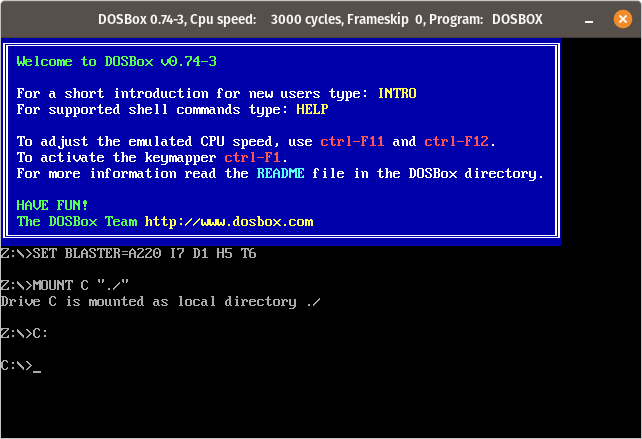
At the DOSBox command line, enter “cd DRIVER” to move into the Driver folder. Then enter “SBCOM1.BAT” to run the serial driver setup script we modified with a 9600 baud rate.
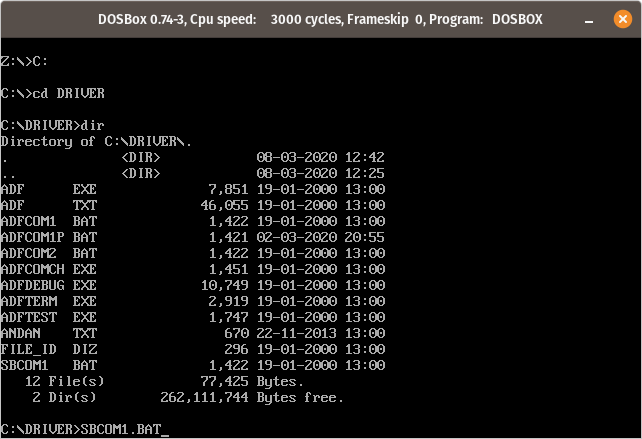
This should tell us “ADF loaded.” and dump us back at the command prompt.
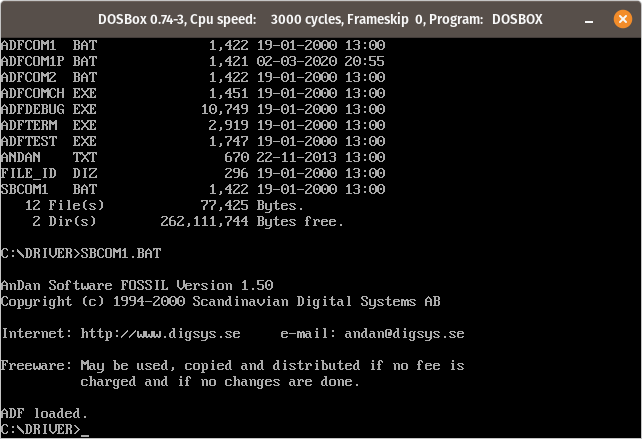
Enter the command “cd ..” to return to the parent directory. The command “dir” shows us the files in this folder which should include “SMART.EXE”. Enter the command “SMART.EXE”.
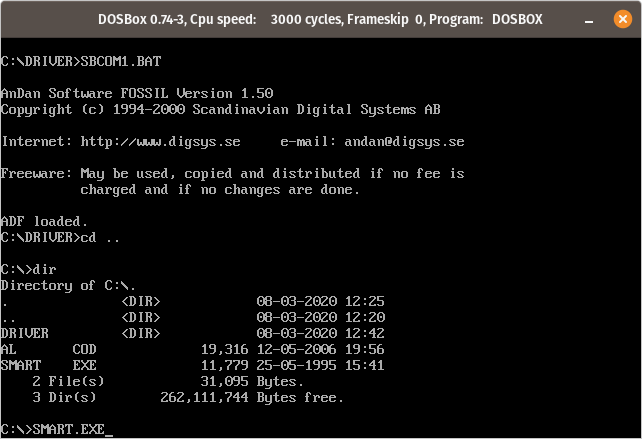
At this point the Smart Move software is running. You should see “FOSSIL detected” showing that the serial driver is running and working with Smart Move.
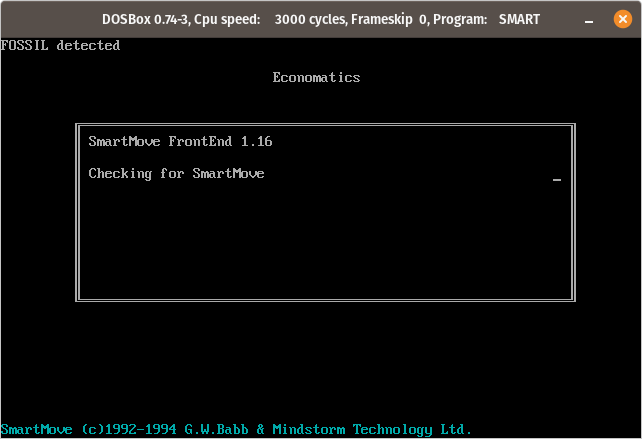
Unfortunately, this is as far as I have got. The software sits at this point with a spinning progress glyph until it times out ages later. I am not yet sure if the issue is because I have the more modern SB-04 (this will surely cause issues as it must speak a different assembly language, and doesn’t have as much RAM as the older 6502 based variants?), or I have more software issues to solve. Hopefully this will be solved if either I get my hands on an SB-01, or someone else tests these instructions for me 🙂
Note the copyright notice names G.W.Babb – a name that is all over the internet, but I haven’t found any recent forum posts by him to ask for help tracking down the software. Gareth – if you’re still about, please get in touch with us as we’re trying to bring the Smart Boxes back to life and would love to know more about loading code into RAM and executing it!